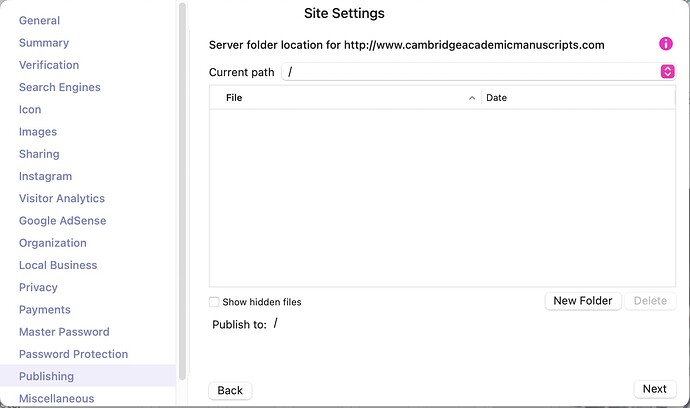Hi @atunnacl, welcome!
While the window is a bit cryptic, it does in fact contain the question:
“Server folder location for http://www.cambridgeacademicmanuscripts.com”. That’s what this screen is asking you to provide.
You say that clicking “Next” gives an error message saying it didn’t connect, but I’m guessing the message is actually “The selected folder is not published to http://www.cambridgeacademicmanuscripts.com”.
What Sparkle is doing in this phase is attempting to ensure the server folder you pick corresponds to the web address you entered. This is useful to 1) have a functional website after publishing, 2) to ensure that all the times the web address is used by Sparkle it is in fact accurate (for example it’s used for search engines, for social media, for buy buttons, for password protected pages, etc).
If I go to http://www.cambridgeacademicmanuscripts.com I see a full website, whereas in the screenshot you provided, the server side view is completely empty. This suggests Sparkle got it right, and the folder is incorrect.
What most likely happened, something that is also highlighted in our documentation as one of the troubleshooting steps, is that the FTP account you are using on your web host does not have access to the top level of your website, it is pigeon-holed in a subfolder of the server tree where it has no way of publishing to the main website.
From the documentation:
if the FTP user can’t access the folder with the website files, because it has a restriction to access a folder lower in the filesystem tree, you will need to modify or recreate the FTP account on the web host, and give it unrestricted access to the server folder
I think this is the most likely answer to the problem, but please post your findings and let me know if you still can’t get the setup to work for you.