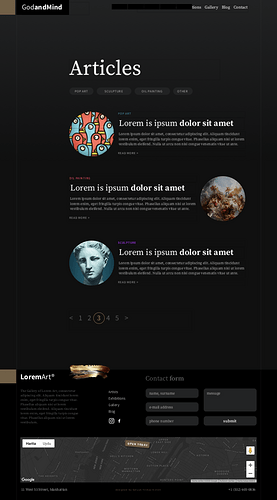Hi, All.
I’m new here, new to Sparkle, and relatively new to web design. I just bought the Art Gallery Theme from @macarna, but I welcome/appreciate answers from both him and others.
I’m trying to create a blog using this Art Gallery theme. Here’s a screenshot of the blog detail page for the theme:
And here’s a screenshot of the blog index for theme:
Now, these are both under “PAGES” in theme rather under “BLOG.” So, I take it that I have to ‘Add Blog Page’ and then copy-paste the elements from these pages into the resulting blog pages.
I have some questions about the functionality, though:
-
I understand that I have to select “Customize Index / RSS Summary” to type in my truncated post summaries or to modify the size of the box they appear in, etc. So, do I select the ‘Customize Index / RSS Summary’ view and then delete the box that’s there and replace it with one of the boxes and picture circles from @macarna’s blog index page? Am I on the right track here with how this works?
-
How do I get the ‘previous post’ and ‘next post’ at the bottom of each blog post to go to whatever the previous and next post happens to be for a given post?
-
How do I get the “<1 2 3 4 5>” element on the blog index of @macarna’s theme to behave like the Blog Posts Pagination on the default blog index?
Appreciate the help.
Bryan
Hi @bryan.mccarthy welcome onboard! 
It is a beautiful designed template by Selcuk!
From what you have posted yes you are on the right track… 
- Yes
- You will need to create this and Sparkle 5 now has Next & Previous buttons which you can implement
- The “< 1 2 3 >” Sparkle Blog generates and you have some design flexibility with it, plus you can have it look very similar to what Selcuk has graphically created. You can introduce “Rounding”, etc…
When you are finished please let us all see what you have created here in the forum…
Good luck! 
1 Like
Hi @bryan.mccarthy
When I made this theme, I think Sparkle didn’t have an embedded blog feature. I will add the Blog feature as soon as possible and update the theme.
1 Like
Wow, you’re fast! I just got the email about the update in my inbox this AM. That’s marvelous and makes it MUCH easier. Thank you.
P.S. Purely out of curiosity, what version was sparkle on when you made it?
Thank you for the prompt reply, Flamin. It’s good to know I’m understanding how the app works, and to know about the new features for the blog in Sparkle 5.
I definitely will post the results when I’m done, but it looks like Selçuk has just made it massively easier.
Oh, and I agree: Art Gallery is beautiful.
1 Like
It should be v2. Because the blog feature came with v3.
1 Like
Another question, for @selcuk, @FlaminFig, or whoever’s on.
As I said, Selçuk’s update is going to save me loads of time. Thank you for that, Selçuk.
But when select ‘Add Blog Post’. The new one is the bare bones, white Sparkle default blog post. As per Hendrik’s answer above, I understand that copy-pasting what’s on Selçuk’s template into the new blog post is how to do this. But is there a way I can modify the default so that every time I select ‘Add Blog Post’, it pops up with all the stuff from Selçuk’s design so that I just have to change the pictures and text instead putting everything in?
By duplicating one of the blog pages I have prepared, it will be easier for you to change the contents and continue.
1 Like
Oh, dang! I hadn’t even thought of that, but it makes so much sense. Perfect. Thank you, Selçuk.