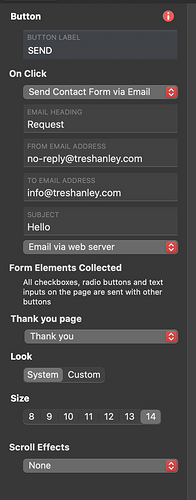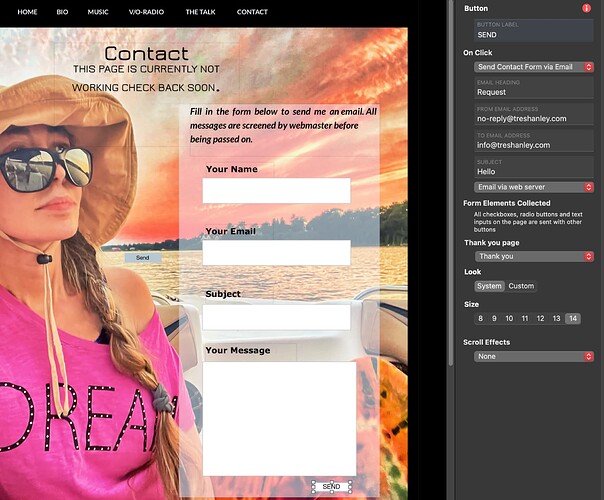I made a contact form and it’s sending/receiving without issue however when I test it -I get an email with none of the fields filled. I get back a blank email. I have checked all fields as ‘required’ such as name email addy and message. But nothing coming through. What am I doing wrong? Thanks!
The fault description is extremely poor. Nothing helpful can be taken from it.
Please post a complete screenshot of the form page: Select Style tab and highlight the submit button of the form. Please black out any private or other sensitive data.
Then we’ll see.
As @Mr_Fozzie alluded you most likely have not ticked you field you want sent on the SEND button. When selecting the SEND button it asks you which fields you want to receive via email. It sounds that you have selected none of them and as a consequence you are receiving the email without anything.
I checked all the boxes. I can’t find that now. All I get as you can see from the sscreenshot is it says
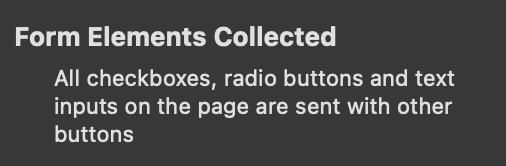
Again thank you all for guiding me in this. Perhaps there is something else I’m missing or not doing right.
This is indeed very confusing. Is there more than one form or more than one SEND button on the page?
There should be a list of all the form elements that can be sent, along with a checkbox for each.
“Complete screenshot” means the full screen, not only a small part of it.
This is the full page as you can see only the one button. I don’t know how to undo to go back and ‘uncheck’ then recheck all the options. I was wondering if that could possible help?
I just deleted the page. Going to start from scratch. Shut computer down, rebooted program. Fingers crossed. Will report shortly.
There must have been at least one more button to send the form. Maybe you accidentally duplicated it and it is/was over the other?
Too late to examine the layers panel.
It’s possible because it’s all working now with a fresh rebuild of that page and reboot! THANK YOU!!
Next time you have confusion about what’s on the page, show the Layers column at the left and review your understanding of everything in it. The list is in Z-order (front-to-back) and includes group and layout identifications. If @Mr_Fozzie made a good guess, you would probably have seen 2 buttons in that column, the original and its copy likely adjacent to each other with similar/identical coordinates.
You can select items in the Layers column and work on them, just like clicking them on the page - sometimes easier than when they are covered by (behind) something else in the page presentation.
Thank you. I’ve got lots to learn! Very grateful for you all and your guidance! ![]()
Another possibility is you made a different button for mobile (or another device anyway), and tied the form elements to that button.