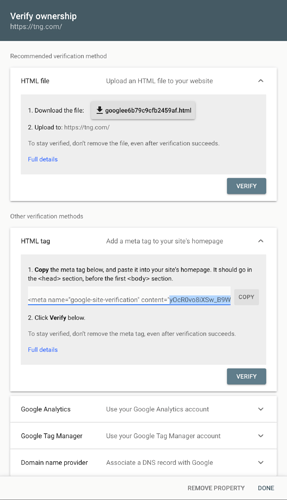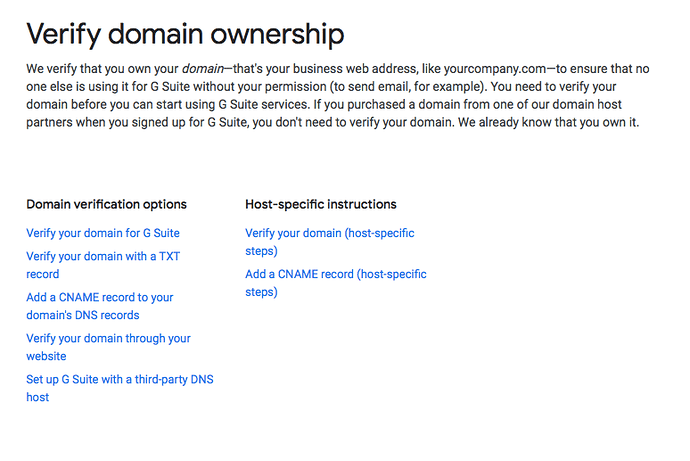I am trying to finish the setup for my site, and there is this Website Ownership Verification section. Clicking on ‘Get Code’ takes me to my google console, but then I don’t know where to go.
Can anyone guide me from here please?
@vk2003, Yes Google - not not so easy to use environment!
Ok, I hope this helps…
- when you are in the google console
- on the left-hand side you need to click on “Search Property” and then “add property”
- this will ask you for a domain name
- Chose “URL Prefix” in the popup and place your URL
You will then have a popup appear called “Verify Ownership”…
- choose the HTML tag
- you’ll see a snippet of code and you need to copy everything within content=" … "… see screenshot
- paste this in the Settings panel from where you clicked “Get Code”
- you then need to Publish your website
- go back to Google console and now click the “VERIFY” button
That should do it hopefully ! 
Totally struggling with this!
In trying to do this last night, I already did the verification, using Google’s Verification Method: Domain name provider.
Going through the process I created a DNS TXT record.
Is this any good?
@vk2003, Sorry to hear that!
I would use the HTML Tag because I have done it several times now and it works for me every time! 
There is the problem - I can’t find a way to do that as I have already added the property…
This stuff just isn’t intuitive 
@FlaminFig Thank Hendrik.
So these are the options I am presented with:
Any idea which of these options I need to choose? None of them seem to match your instructions above 
It’s worth noting that although the domain is registered, it isn’t a live site yet. I am trying to get the settings correct before uploading it!
@vk2003, I would use “Verify your domain through your website”. But nothing will really work until you launch your website, but for now you have the “ammunition” to get it to work!