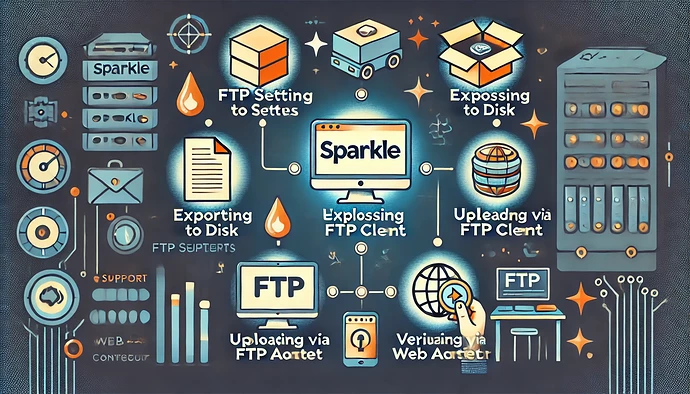How to Resolve Publishing Issues in Sparkle
- Verify FTP Settings:
- Ensure that your FTP settings in Sparkle are correctly configured.
- Sometimes creating a new FTP user without sub-folder restrictions can solve the issue. This new user should have full access to navigate to the correct folder where the website needs to be published
- Export and Manual Upload:
- Export your website as “Save to Disk” in Sparkle.
- Use an FTP client like FileZilla to manually upload the exported files to your web host.
- Ensure that all necessary directories (like
css,images, andjs) are correctly uploaded and structured.
- Compress and Upload:
- If your web host has limitations on the number of files that can be uploaded at once, compress the exported website files into a zip file.
- Upload the zip file to your server and then use your web host’s file manager to unzip it
- Check Web Address Configuration:
- Verify that the web address entered in Sparkle matches the directory structure on your server.
- Ensure that Sparkle is pointing to the correct subdomain or sub-folder
If these steps do not resolve the issue, contacting Sparkle support directly with specific error messages and screenshots can provide more targeted assistance based on your hosting environment.
For further guidance, refer to the detailed discussions and solutions shared by the Sparkle community on their forum:
By following these steps, you can effectively address and resolve common publishing issues with Sparkle.